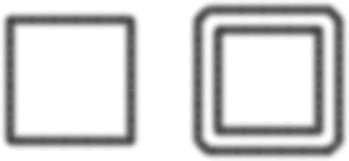
You can convert the perimeter of the stroke of the selected path into a closed path. The resulting path creates the illusion of a path with no fill and a stroke that is the same as the original path object's fill.
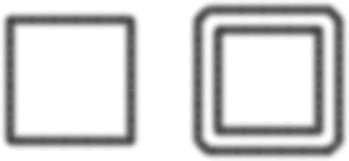
To expand a selected object's stroke:
| 1 | Choose Modify > Alter Path > Expand Stroke to open the Expand Stroke dialog box.
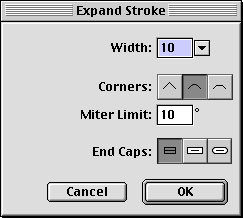
|
| 2 | Set the Width of the resulting closed path, with the appearance that the stroke of the original object has been widened. |
| 3 | Specify a corner type: miter, round, or beveled. |
| 4 | If you chose miter in step 3, set the miter limit, the point at which a miter corner automatically becomes a beveled corner. The miter limit is the ratio of miter corner length to stroke width. |
| 5 | Choose an end cap option: butt, square, or round and click OK. |
A closed path in the shape of the original object's path with the same stroke and fill attributes of the original path object replaces the original path.